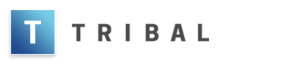Once you’ve highlighted a job and pressed ‘Print’, it has left the print server and is now stored on the device as it prints. To view jobs queued up on the device you’re using, press the Job List button (middle button on the left of the touch-screen), and the screen will list the jobs the device is waiting to print. You can highlight a job in this list and opt to delete it if you wish; but the list will also show the status of the jobs, and whether they are being held up for any reason. A common reason for a held job is that the paper size of the document you’ve sent to print is not available on the device – for example, Legal size paper instead of A4. If you have paper of the right size available, you can feed it through the bypass tray on a one-off basis. However, usually the problem arises when printing a PDF which has been formatted with a completely non-standard paper size – e.g., 209x289mm – and in this case there is no matching paper size possible. The best course of action is to delete the document from the held job list, and re-send, using the ‘scale to fit’ option to re-size to A4 or A3.
I’ve selected a job to print, and it’s gone from the list, but it hasn’t printed – where is it?